Qt:–Ф–Њ–Ї—Г–Љ–µ–љ—В–∞—Ж–Є—П 4.3.2/deployment-windows
–Ь–∞—В–µ—А–Є–∞–ї –Є–Ј Wiki.crossplatform.ru
| –Т–љ–Є–Љ–∞–љ–Є–µ: –Р–Ї—В—Г–∞–ї—М–љ–∞—П –≤–µ—А—Б–Є—П –њ–µ—А–µ–≤–Њ–і–∞ –і–Њ–Ї—Г–Љ–µ–љ—В–∞—Ж–Є–Є –љ–∞—Е–Њ–і–Є—В—Б—П –Ј–і–µ—Б—М |
__NOTOC__
|
–У–ї–∞–≤–љ–∞—П ¬Ј –Т—Б–µ –Ї–ї–∞—Б—Б—Л ¬Ј –Ю—Б–љ–Њ–≤–љ—Л–µ –Ї–ї–∞—Б—Б—Л ¬Ј –Ъ–ї–∞—Б—Б—Л –њ–Њ –≥—А—Г–њ–њ–∞–Љ ¬Ј –Ь–Њ–і—Г–ї–Є ¬Ј –§—Г–љ–Ї—Ж–Є–Є |
[ –†–∞–Ј–≤–µ—А—В—Л–≤–∞–љ–Є–µ –њ—А–Є–ї–Њ–ґ–µ–љ–Є–є –љ–∞ Qt / Windows ]
–°–Њ–і–µ—А–ґ–∞–љ–Є–µ |
[–њ—А–∞–≤–Є—В—М] –†–∞–Ј–≤–µ—А—В—Л–≤–∞–љ–Є–µ –њ—А–Є–ї–Њ–ґ–µ–љ–Є—П –љ–∞ Qt / Windows
–≠—В–Њ—В –і–Њ–Ї—Г–Љ–µ–љ—В –Њ–њ–Є—Б—Л–≤–∞–µ—В, –Ї–∞–Ї –Њ–њ—А–µ–і–µ–ї–Є—В—М, –Ї–∞–Ї–Є–µ —Д–∞–є–ї—Л –≤—Л –і–Њ–ї–ґ–љ—Л –≤–Ї–ї—О—З–Є—В—М –≤ –≤–∞—И –і–Є—Б—В—А–Є–±—Г—В–Є–≤, –Є –Њ —В–Њ–Љ, –Ї–∞–Ї —Г–±–µ–і–Є—В—М—Б—П, —З—В–Њ –њ—А–Є–ї–Њ–ґ–µ–љ–Є–µ –љ–∞–є–і–µ—В –Є—Е –≤–Њ –≤—А–µ–Љ—П –≤—Л–њ–Њ–ї–љ–µ–љ–Є—П. –Ь—Л –њ—А–Њ–і–µ–Љ–Њ–љ—Б—В—А–Є—А—Г–µ–Љ –њ—А–Њ—Ж–µ–і—Г—А—Л –љ–∞ –њ—А–Є–Љ–µ—А–µ —А–∞–Ј–≤–µ—А—В—Л–≤–∞–љ–Є—П –њ—А–Є–ї–Њ–ґ–µ–љ–Є—П Plug & Paint , –Ї–Њ—В–Њ—А–Њ–µ –љ–∞—Е–Њ–і–Є—В—Б—П –≤ –Ї–∞—В–∞–ї–Њ–≥–µ –њ—А–Є–Љ–µ—А–Њ–≤ Qt.
–°–Њ–і–µ—А–ґ–∞–љ–Є–µ:
- –°—В–∞—В–Є—З–µ—Б–Ї–∞—П —Б–±–Њ—А–Ї–∞
- –†–∞–Ј–і–µ–ї—П–µ–Љ—Л–µ (–і–Є–љ–∞–Љ–Є—З–µ—Б–Ї–Є–µ) –±–Є–±–ї–Є–Њ—В–µ–Ї–Є
- –Ч–∞–≤–Є—Б–Є–Љ–Њ—Б—В–Є –њ—А–Є–ї–Њ–ґ–µ–љ–Є—П
[–њ—А–∞–≤–Є—В—М] –°—В–∞—В–Є—З–µ—Б–Ї–∞—П —Б–±–Њ—А–Ї–∞
–Х—Б–ї–Є –≤—Л —Е–Њ—В–Є—В–µ —Б–Њ—Е—А–∞–љ–Є—В—М –≤–µ—Й–Є –њ—А–Њ—Б—В—Л–Љ–Є –Є–Љ–µ—П —В–Њ–ї—М–Ї–Њ –љ–µ—Б–Ї–Њ–ї—М–Ї–Њ —Д–∞–є–ї–Њ–≤ –і–ї—П —А–∞–Ј–≤–µ—А—В—Л–≤–∞–љ–Є—П, —В.–µ. –∞–≤—В–Њ–љ–Њ–Љ–љ–Њ-–Є—Б–њ–Њ–ї–љ—П–µ–Љ—Л–µ –Њ–±—К–µ–і–µ–љ–µ–љ–љ—Л–Љ–Є —Б DLL –Њ—В –Ї–Њ–љ–Ї—А–µ—В–љ–Њ–≥–Њ –Ї–Њ–Љ–њ–Є–ї—П—В–Њ—А–∞, —В–Њ –≤—Л –і–Њ–ї–ґ–љ—Л —Б–Њ–±—А–∞—В—М –≤—Б–µ —Б—В–∞—В–Є—З–µ—Б–Ї–Є..
[–њ—А–∞–≤–Є—В—М] –°—В–∞—В–Є—З–µ—Б–Ї–∞—П —Б–±–Њ—А–Ї–∞ Qt
–Я—А–µ–ґ–і–µ, —З–µ–Љ –≤—Л —Б–Љ–Њ–ґ–µ—В–µ —Б–Њ–±—А–∞—В—М –≤–∞—И–µ –њ—А–Є–ї–Њ–ґ–µ–љ–Є–µ –≤—Л –і–Њ–ї–ґ–љ—Л —Г–±–µ–і–Є—В—Б—П, —З—В–Њ Qt —Б–Њ–±—А–∞–љ–Њ —Б—В–∞—В–Є—З–µ—Б–Ї–Є. –І—В–Њ–±—Л —Б–і–µ–ї–∞—В—М —Н—В–Њ, –њ–µ—А–µ–є–і–Є—В–µ –≤ –Ї–Њ–Љ–∞–љ–і–љ—Г—О —Б—В—А–Њ–Ї—Г –Є –≤–≤–µ–і–Є—В–µ —Б–ї–µ–і—Г—О—Й–µ–µ:
cd C:\path\to\Qt configure -static <–ї—О–±—Л–µ –і—А—Г–≥–Є–µ –љ–µ–Њ–±—Е–Њ–і–Є–Љ—Л–µ –≤–∞–Љ –њ–∞—А–∞–Љ–µ—В—А—Л>
–Э–µ –Ј–∞–±—Г–і—М—В–µ –Њ–њ—А–µ–і–µ–ї–Є—В—М –ї—О–±—Л–µ –і—А—Г–≥–Є–µ –њ–∞—А–∞–Љ–µ—В—А—Л, –Ї–Њ—В–Њ—А—Л–µ –≤–∞–Љ –љ—Г–ґ–љ—Л, —В–∞–Ї–Є–µ –Ї–∞–Ї –і—А–∞–є–≤–µ—А—Л –±–∞–Ј –і–∞–љ–љ—Л—Е, –≤ –Ї–∞—З–µ—Б—В–≤–µ –∞—А–≥—Г–Љ–µ–љ—В–Њ–≤ –і–ї—П configure. –Ъ–∞–Ї —В–Њ–ї—М–Ї–Њ configure –Ј–∞–Ї–Њ–љ—З–Є—В —А–∞–±–Њ—В—Г, –≤–≤–µ–і–Є—В–µ —Б–ї–µ–і—Г—О—Й–µ–µ:
nmake sub-src–≠—В–Њ —Б–Њ–±–µ—А–µ—В Qt —Б—В–∞—В–Є—З–µ—Б–Ї–Є. –Ч–∞–Љ–µ—В—М—В–µ, —З—В–Њ –≤ –Њ—В–ї–Є—З–Є–µ –Њ—В –і–Є–љ–∞–Љ–Є—З–µ—Б–Ї–Њ–є —Б–±–Њ—А–Ї–Є, –≤ —А–µ–Ј—Г–ї—М—В–∞—В–µ —Б—В–∞—В–Є—З–µ—Б–Ї–Њ–є —Б–±–Њ—А–Ї–Є –±–Є–±–ї–Є–Њ—В–µ–Ї–Є Qt –±—Г–і—Г—В –±–µ–Ј –љ–Њ–Љ–µ—А–∞ –≤–µ—А—Б–Є–Є, –љ–∞–њ—А–Є–Љ–µ—А, QtCore4.lib –±—Г–і–µ—В QtCore.lib. –Ъ—А–Њ–Љ–µ —В–Њ–≥–Њ, –Љ—Л –Є—Б–њ–Њ–ї—М–Ј–Њ–≤–∞–ї–Є nmake –≤–Њ –≤—Б–µ—Е –њ—А–Є–Љ–µ—А–∞—Е, –љ–Њ –µ—Б–ї–Є –≤—Л –Є—Б–њ–Њ–ї—М–Ј—Г–µ—В–µ MinGW –≤–Љ–µ—Б—В–Њ –љ–µ–≥–Њ –≤—Л –і–Њ–ї–ґ–љ—Л –≤–Њ—Б–њ–Њ–ї—М–Ј–Њ–≤–∞—В—М—Б—П mingw32-make.
[–њ—А–∞–≤–Є—В—М] –°–±–Њ—А–Ї–∞ –њ—А–Є–ї–Њ–ґ–µ–љ–Є—П —Б–Њ —Б—В–∞—В–Є—З–µ—Б–Ї–Њ–є –≤–µ—А—Б–Є–µ–є Qt
–Ъ–∞–Ї —В–Њ–ї—М–Ї–Њ –Ј–∞–Ї–Њ–љ—З–Є—В—Б—П —Б–±–Њ—А–Ї–∞ Qt –Љ—Л –Љ–Њ–ґ–µ–Љ —Б–Њ–±—А–∞—В—М –њ—А–Є–ї–Њ–ґ–µ–љ–Є–µ Plug & Paint. –°–љ–∞—З–∞–ї–∞ –Љ—Л –і–Њ–ї–ґ–љ—Л –њ–µ—А–µ–є—В–Є –≤ –і–Є—А–µ–Ї—В–Њ—А–Є—О, –Ї–Њ—В–Њ—А–∞—П —Б–Њ–і–µ—А–ґ–Є—В –њ—А–Є–ї–Њ–ґ–µ–љ–Є–µ:
cd examples\tools\plugandpaint
–Ч–∞—В–µ–Љ –Љ—Л –і–ї–ґ–љ—Л –Ј–∞–њ—Г—Б—В–Є—В—М qmake, —З—В–Њ–±—Л —Б–Њ–Ј–і–∞—В—М –љ–Њ–≤—Л–є makefile –і–ї—П –њ—А–Є–ї–Њ–ґ–µ–љ–Є—П, –Є —Б–і–µ–ї–∞—В—М —З–Є—Б—В—Г—О —Б–±–Њ—А–Ї—Г, —З—В–Њ–±—Л —Б–Њ–Ј–і–∞—В—М —Б—В–∞—В–Є—З–µ—Б–Ї–Є —Б–≤—П–Ј–∞–љ—Л–є –Є—Б–њ–Њ–ї–љ—П–µ–Љ—Л–є —Д–∞–є–ї:
nmake clean
qmake -config release
nmake–Т—Л, –љ–∞–≤–µ—А–љ–Њ–µ, —Е–Њ—В–Є—В–µ –ї–Є–љ–Ї–Њ–≤–∞—В—М —Б–љ–Њ–≤–∞ –±–Є–±–ї–Є–Њ—В–µ–Ї–Є –≤ release —А–µ–ґ–Є–Љ–µ, –Є –≤—Л –Љ–Њ–ґ–µ—В–µ —Г–Ї–∞–Ј–∞—В—М —Н—В–Њ –њ—А–Є –≤—Л–Ј–Њ–≤–µ qmake. –Ґ–µ–њ–µ—А—М, –њ—А–Є —Г—Б–ї–Њ–≤–Є–Є, —З—В–Њ –≤—Б–µ —Б–Ї–Њ–Љ–њ–Є–ї–Є—А–Њ–≤–∞–ї–Њ—Б—М –Є —Б –ї–Є–љ–Ї–Њ–≤–∞–ї–Њ—Б—М –±–µ–Ј –Њ—И–Є–±–Њ–Ї, –≤—Л –і–Њ–ї–ґ–љ—Л –њ–Њ–ї—Г—З–Є—В—М —Д–∞–є–ї plugandpaint.exe , –Ї–Њ—В–Њ—А—Л–є –±—Г–і–µ—В –≥–Њ—В–Њ–≤ –Ї —А–∞–Ј–≤–µ—А—В—Л–≤–∞–љ–Є—О. –Ю–і–Є–љ –њ—А–Њ—Б—В–Њ–є —Б–њ–Њ—Б–Њ–± –њ—А–Њ–≤–µ—А–Є—В—М, —З—В–Њ –њ—А–Є–ї–Њ–ґ–µ–љ–Є–µ –і–µ–є—Б—В–≤–Є—В–µ–ї—М–љ–Њ –Љ–Њ–ґ–љ–Њ –Ј–∞–њ—Г—Б—В–Є—В—М –∞–≤—В–Њ–љ–Њ–Љ–љ–Њ, –Ј–∞–Ї–ї—О—З–∞–µ—В—Б—П –≤ —В–Њ–Љ, —З—В–Њ–±—Л —Б–Ї–Њ–њ–Є—А–Њ–≤–∞—В—М –µ–≥–Њ –љ–∞ –Љ–∞—И–Є–љ—Г, –Ї–Њ—В–Њ—А–∞—П –љ–µ –Є–Љ–µ–µ—В Qt –Є–ї–Є Qt –њ—А–Є–ї–Њ–ґ–µ–љ–Є—П –љ–µ —Г—Б—В–∞–љ–Њ–≤–ї–µ–љ—Л, –Є –Ј–∞–њ—Г—Б—В–Є—В—М –µ–≥–Њ –љ–∞ —Н—В–Њ–є –Љ–∞—И–Є–љ–µ.
–Я–Њ–Љ–љ–Є—В–µ, —З—В–Њ –µ—Б–ї–Є –≤–∞—И–µ –њ—А–Є–ї–Њ–ґ–µ–љ–Є–µ –Ј–∞–≤–Є—Б–Є—В –Њ—В –±–Є–±–ї–Є–Њ—В–µ–Ї –Ї–Њ–Љ–њ–Є–ї—П—В–Њ—А–∞, –Њ–љ–Є –і–Њ–ї–ґ–љ—Л –±—Л—В—М —А–∞—Б–њ—А–Њ—Б—В—А–∞–љ–µ–љ—Л –≤–Љ–µ—Б—В–µ —Б –≤–∞—И–Є–Љ –њ—А–Є–ї–Њ–ґ–µ–љ–Є–µ–Љ. –Т—Л –Љ–Њ–ґ–µ—В–µ –њ—А–Њ–≤–µ—А–Є—В—М –Ї–∞–Ї–Є–µ libraries your application is linking against by using the depends tool. For more information, see the Application Dependencies section.
The Plug & Paint example consists of several components: The application itself ( Plug & Paint), and the Basic Tools and Extra Filters plugins. Since we cannot deploy plugins using the static linking approach, the application we have prepared is incomplete. It will run, but the functionality will be disabled due to the missing plugins. To deploy plugin-based applications we should use the shared library approach.
[–њ—А–∞–≤–Є—В—М] Shared Libraries
We have two challenges when deploying the Plug & Paint application using the shared libraries approach: The Qt runtime has to be correctly redistributed along with the application executable, and the plugins have to be installed in the correct location on the target system so that the application can find them.
[–њ—А–∞–≤–Є—В—М] Building Qt as a Shared Library
We assume that you already have installed Qt as a shared library, which is the default when installing Qt, in the C:\path\to\Qt directory. For more information on how to build Qt, see the Installation documentation.
[–њ—А–∞–≤–Є—В—М] Linking the Application to Qt as a Shared Library
After ensuring that Qt is built as a shared library, we can build the Plug & Paint application. First, we must go into the directory that contains the application:
cd examples\tools\plugandpaint
Now run qmake to create a new makefile for the application, and do a clean build to create the dynamically linked executable:
nmake clean
qmake -config release
nmakeThis builds the core application, the following will build the plugins:
cd ..\plugandpaintplugins
nmake clean
qmake -config release
nmakeIf everything compiled and linked without any errors, we will get a plugandpaint.exe executable and the pnp_basictools.dll and pnp_extrafilters.dll plugin files.
[–њ—А–∞–≤–Є—В—М] Creating the Application Package
To deploy the application, we must make sure that we copy the relevant Qt DLL (corresponding to the Qt modules used in the application) as well as the executable to the same directory in the release subdirectory.
Remember that if your application depends on compiler specific libraries, these must be redistributed along with your application. You can check which libraries your application is linking against by using the depends tool. For more information, see the Application Dependencies section.
We'll cover the plugins shortly, but first we'll check that the application will work in a deployed environment: Either copy the executable and the Qt DLLs to a machine that doesn't have Qt or any Qt applications installed, or if you want to test on the build machine, ensure that the machine doesn't have Qt in its environment.
If the application starts without any problems, then we have successfully made a dynamically linked version of the Plug & Paint application. But the application's functionality will still be missing since we have not yet deployed the associated plugins.
Plugins work differently to normal DLLs, so we can't just copy them into the same directory as our application's executable as we did with the Qt DLLs. When looking for plugins, the application searches in a plugins subdirectory inside the directory of the application executable.
So to make the plugins available to our application, we have to create the plugins subdirectory and copy over the relevant DLLs:
plugins\pnp_basictools.dll plugins\pnp_extrafilters.dll
An archive distributing all the Qt DLLs and application specific plugins required to run the Plug & Paint application, would have to include the following files:
| Component | File Name | |
|---|---|---|
| The executable | plugandpaint.exe | |
| The Basic Tools plugin | plugins\pnp_basictools.dll | |
| The ExtraFilters plugin | plugins\pnp_extrafilters.dll | |
| The Qt Core module | qtcore4.dll | |
| The Qt GUI module | qtgui4.dll | |
In addition, the archive must contain the following compiler specific libraries depending on your version of Visual Studio:
| VC++ 6.0 | VC++ 7.1 (2003) | VC++ 8.0 (2005) | |
|---|---|---|---|
| The C run-time | msvcrt.dll | msvcr71.dll | msvcr80.dll |
| The C++ run-time | msvcp60.dll | msvcp71.dll | msvcp80.dll |
To verify that the application now can be successfully deployed, you can extract this archive on a machine without Qt and without any compiler installed, and try to run it.
An alternative to putting the plugins in the plugins subdirectory is to add a custom search path when you start your application using QApplication::addLibraryPath() or QApplication::setLibraryPaths().
qApp->addLibraryPath("C:\some\other\path");
One benefit of using plugins is that they can easily be made available to a whole family of applications.
It's often most convenient to add the path in the application's main() function, right after the QApplication object is created. Once the path is added, the application will search it for plugins, in addition to looking in the plugins subdirectory in the application's own directory. Any number of additional paths can be added.
[–њ—А–∞–≤–Є—В—М] Visual Studio 2005
When deploying an application compiled with Visual Studio 2005 there are some additional considerations that need to be handled.
First, we need to copy the manifest file created when linking the application. This manifest file contains information about the application's dependencies on side-by-side assemblies, such as the runtime libraries. The manifest file needs to be copied into the same folder as the application executable. You do not need to copy the manifest files for shared libraries (DLLs), since they are not used. If the shared library has different dependencies than the application using it, the manifest file needs to be embedded into the DLL binary. In Qt 4.1.3 and later we have the following CONFIG options for embedding manifests:
embed_manifest_dll embed_manifest_exe
To use the options, add
CONFIG += embed_manifest_exeto your .pro file. The embed_manifest_dll option is enabled by default.
You can find more information about manifest files and side-by-side assemblies at the MSDN website.
There are two ways to include the run time libraries: by bundling them directly with your application or by installing them on the end-user's system.
To bundle the run time libraries with your application, copy the directory
<Visual Studio Install Path>\VC\redist\<Architecture>\Microsoft.VC80.CRT
into the folder where your executable is, so that you are including a Microsoft.VC80.CRT directory alongside your application's executable. If you are bundling the runtimes and also need to deploy plugins you have to remove the manifest from the plugins (embedded as a resource) by adding this to the pro file of the plugins you are compiling:
CONFIG-=embed_manifest_dllIf this is not done, plugins will not load on some systems.
To install the run time libraries on the end-user's system, you need to include the appropriate Visual C++ Redistributable Package (VCRedist) executable with your application and ensure that it is executed when the user installs your application.
For example, on an 32-bit x86-based system, you would include the vcredist_x86.exe executable. The vcredist_IA64.exe and vcredist_x64.exe executables provide the appropriate libraries for the IA64 and 64-bit x86 architectures, respectively.
[–њ—А–∞–≤–Є—В—М] Application Dependencies
[–њ—А–∞–≤–Є—В—М] Additional Libraries
Depending on configuration, compiler specific libraries must be redistributed along with your application. You can check which libraries your application is linking against by using the Dependency Walker tool. All you need to do is to run it like this:
depends <application executable>
This will provide a list of the libraries that your application depends on and other information.
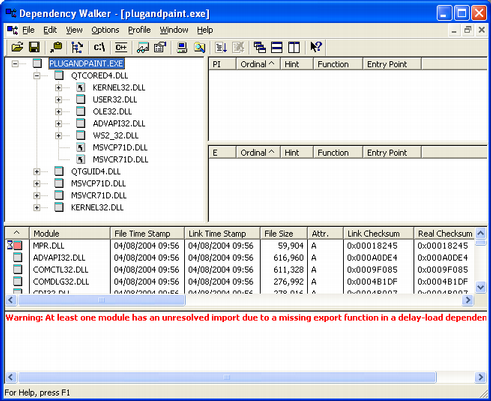 When looking at the release build of the Plug & Paint executable (plugandpaint.exe) with the depends tool, the tool lists the following immediate dependencies to non-system libraries:
When looking at the release build of the Plug & Paint executable (plugandpaint.exe) with the depends tool, the tool lists the following immediate dependencies to non-system libraries:
| Qt | VC++ 6.0 | VC++ 7.1 (2003) | VC++ 8.0 (2005) | MinGW |
|---|---|---|---|---|
|
|
|
|
|
|
When looking at the plugin DLLs the exact same dependencies are listed.
[–њ—А–∞–≤–Є—В—М] Qt Plugins
Your application may also depend on one or more Qt plugins, such as the JPEG image format plugin or a SQL driver plugin. Be sure to distribute any Qt plugins that you need with your application.
The search path for Qt plugins (as well as a few other paths) is hard-coded into the QtCore library. By default, the first plugin search path will be hard-coded to be a plugins subdirectory of the Qt installation:
C:<path to Qt>\plugins
Pre-determined paths like this one have certain disadvantages. For example, they may not exist on the target machine. For that reason you need to examine various alternatives to make sure that the Qt plugins are found:
- Using QApplication::addLibraryPath() or QApplication::setLibraryPaths().
- Using a third party installation utility to change the hard-coded paths in the QtCore library.
- Using qt.conf. This is the recommended approach since it provides the most flexibility.
| Copyright © 2007 Trolltech | Trademarks | Qt 4.3.2
|
